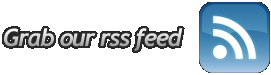Participants in the first Technical Preview for Microsoft Office 2010 received invitations this morning to join the Office 2010 technical beta build 4536.1000. Not long afterward, the link to the technical beta went live on MSDN and TechNet.
Ironically, once again, attendees at Microsoft's own PDC 2009 conference were the last to know about it, unless they were checking their own e-mail. The first hint that something was up came up during an unrelated demo during Day 0 of the conference. At the bottom of a screen where taskbar demos were being shown, the new icons for the Office 2010 apps showed up. Now, it appears all Office apps will be represented by their initials, not just Word.
In the new artwork package this year, we're noticing that the Office logo not only gets a tweak (arrows pointing to the center of the various boxes) but a color scheme change. As Google commandeers more of Microsoft's four-color product logos, Microsoft itself has been signaling shape and design over color, especially with Exchange Server and SQL Server. Now Office gets an all-gold scheme -- gold used to be Outlook's color.
Technical Preview participants were not necessarily MSDN or TechNet members, so in actuality, the Technical Beta is being extended to two groups, the second of which are comprised of active contributors to the Preview program. Today's release may impact the anticipated schedule of the keynotes somewhat, which originally had been spread out over two days. We had anticipated the Office beta launch Wednesday.
Article Source : http://www.betanews.com

Microsoft launched Windows Marketplace for Mobile's Web component, a version of the store fully accessible through any browser.
I lamented that Apple had not yet created a similar face for the iTunes App store, even though it is the most popular download shop among the smartphone competitors. Users who want to browse the contents of the iTunes store, be it music, videos, or applications, must have the iTunes desktop software installed or otherwise browse it on their iPod Touch or iPhone (in which case they're almost guaranteed to have iTunes installed on their PC anyway.)
So the problem was that there was really no way to browse the iTunes store if you didn't use the iTunes software.
One reader was quick to point out that I didn't cite iTunes Preview, a Web-based iTunes store which was rolled out less than 24 hours after Microsoft's announcement.
So in the interest of fairness, let's talk about what Apple has brought to the table with iTunes Preview.
As I said before, iTunes Preview is a Web-based iTunes storefront which finally begins to address the accessibility gap created when Apple's downloads are only browsable within iTunes itself.
So now, users can browse the entire iTunes catalog by genre or artist name, and read album reviews as well as customer reviews and ratings.
But things run into a bottleneck very quickly when it comes to actually consuming music. There is no way to preview songs within iTunes Preview (ironic, I know), and no way to purchase and download music. These can only be completed if the user hits "View in iTunes," which launches the desktop software.
So iTunes Preview creates a sort of "look, but don't touch" window into Apple's downloadable music library if you don't have iTunes installed.
While it's currently for the music portion of the iTunes Store and not the movie/tv or app sections, iTunes Preview is actually a step in the right direction that arguably should have been taken long ago.
Windows 7 is really a pleasure to use, but it can be slow on some computers. Certainly not everyone can upgrade their computers to match an optimal Windows 7 configuration, and even top-end computers can run it slow too. Fret not, there are things you can do.
1. Switch off the Aero theme. It's truly a waste, because Aero is what makes Windows 7 so nice to look at. However, some people don't care much for the looks, but place their priority on performance. If this is you, you can turn off Aero by clicking on "Personalize" when you right-click on the Windows Desktop, and then choosing "Window Color". While you're at it, remember to turn off transparency there, then go to "Open classic appearance properties...". By choosing another theme, Aero will be turned off. You will notice an almost immediate improvement in responsiveness.
2. Get rid of the sidebar. Personally I really dislike the sidebar, and always make it a point to remove it. Not only does it use up valuable computer resources and slows it down, it also makes my screen look cluttered. If you're the same, feel free to do a right-click on the sidebar," then choose Properties" and unselect "Start sidebar when Windows Starts".
3. Get rid of unnecessary startup programs. Many software, when installed, place themselves into Windows' startup list. This means that when Windows 7 starts up, these programs will load at the same time. This greatly increases the startup time and also uses up precious memory, slowing the computer down. To remove them, click on Start, and enter "msconfig" in the search field. Msconfig is a program that comes with Windows 7 that allows you to control what gets loaded when Windows starts.
4. Most important of all perhaps is the optimization of the Windows registry. The registry has a tendency to bloat and gets filled with invalid data after some time. Because of its importance, it is important to keep the registry optimized so as to have a good Windows performance. You can use a good registry cleaner software to do this. A registry cleaner a search the entire registry, fixing problems and optimizing it.
A good registry cleaner will help keep your Windows system in good shape and performing optimally. If you are unsure which registry cleaner to use, you can take a look at these registry cleaner reviews.
Article Source: http://EzineArticles.com/?expert=Jason_Webber
Is your PC not running at optimum speed? Are you struggling with the stress and frustration of a sluggish computer? If you're tired of dealing with failing PC speed, try these four ways to fix your slow computer.
Disk Defragment
Fragmentation of files occurs when gaps appear between files on the hard drive due to inefficiency of the operating system or after previous files have been deleted. Because the operating system cannot assign enough contiguous space in which the complete file can be stored as a unit, the file is broken up and placed in these gaps.
These gaps and fragmentation in the storage system makes the running time of the operating system to be impaired, causing computer slowing and performance loss.
The Disk Defragmenter reconnects fragmented files and organizes the hard drive. The files are then compacted or compressed, which eliminates any free space between files and consequently reduces the risk of future fragmentation in those regions.
Disk Cleanup
Your hard drive is a hub of activity on your PC, all files and programs that are added/removed from your computer go through your hard drive. There are many unused and unneeded files and programs on your hard drive that are taking up valuable disk space, as well as old, rarely used files that can be compressed to save disk space.
Disk Cleanup scans your hard drive for these unneeded and unused files that are safe for you to delete and also lets you compress old files and remove programs you no longer need on your PC.
Anti-virus Scan
The internet is riddled with viruses and other malicious programs that are just waiting to tag your computer, steal your private information, and be an overall nuisance to you.
Downloading and utilizing a good virus scan and malware screen will rid your PC of any pesky, performance-reducing malicious programs. A malware screen will make sure no malicious programs further infiltrate your PC and keep your computer, files, and information safe.
Clean the Registry
Your registry is a vital component to your PC. It stores hardware and software configuration info on your PC and provides an operating system for installation of most applications and softwares. Whenever you install a program or browse the web, new keys are added to your registry and can often congest access to the registry files.
To keep your registry clean, a good registry clean download or registry cleaner is key. Downloading and utilizing a good registry cleaner will rid your PC registry of any errors, defragment your registry, and help optimize PC performance. But before you jump right into just any scan, be cautious. You can learn more about how to fix a slow computer here either manually or through tools that actually help--not hurt--your computer.
Article Source: http://EzineArticles.com/?expert=John_E._Blake |

If your PC has been lagging or showing signs of overall decreased performance, you may need to think about looking into ways to fix this problem and optimize your PC's performance. Here are six easy options to speed up your computer.
1. Disk Cleanup
• Start > All Programs > Accessories > System Tools > Disk Cleanup
Disk Cleanup is a Windows utility that scans your hard drive for unneeded files. It then allows you to review the categories of files that can be deleted or compressed. It also gives you the options, under the More Options tab, to remove unneeded programs and Windows components and to delete all but the most recent successful restore points.
2. Disk Check/SFC Scan
• Start > Run > "CHKDSK" & Start > Run > "SFC /SCANNOW"
Disk Check is a Windows scan that runs through your hard drive and detects any errors, repairing those that it can. SFC (System File Checking) is a Windows scan that does the same to your system files.
3. Disk Defragment
• Start > All Programs > Accessories > System Tools > Disk Defragment
Disk Defragment is a Windows utility that defragments files on your hard drive, organizes files according to type and size, and compresses contiguous files together to remove spaces and gaps. It is suggested that you defrag your hard drive no less than once a month. More often the more you use your computer is recommended.
4. Windows Updates
• Control Panel > Security Center > Automatic Updates
• Internet Explorer > Tools > Windows Updates
Making sure your PC is updated and secure will prevent hackers and spammers from taking over your PC and turning it into a spam-spewing slave of the internet.
5. Virus Protection
Downloading and utilizing a good antivirus program and a malware screen will protect your PC from infiltration by malicious programs, keep your personal information safe, and keeps your PC from being bogged down by harmful registry entries and files on your hard drive.
6. Clean Registry
The easiest way to sort out your registry and get your computer back up and running smoothly is to download and utilize a third-party registry maintenance utility. These registry cleaners find and fix registry errors and maintain and update your registry for you to save time and effort. These utilities usually include a means to backup registry files and restore your entire registry or just certain sections, much as you would do manually, but at the click of your mouse.
By performing or utilizing any or all of these options, you will speed up your computer and optimize performance. All six are suggested to be utilized in tangent with each other to ensure a well-rounded fix for your PC's lagging speed and failing performance.
Optimize-Your-PC can provide you with advanced registry cleaning technology. It will scan, diagnose, and speed up your computer, leaving you with nothing but a highly optimized PC.
Article Source: http://EzineArticles.com/?expert=John_E._Blake
|
The registry database is the main storage warehouse on your system that Windows needs to help it function. having all your important personal data and files inside this central hub, it's the primary part of the Windows system, that your system is using almost every day. The registry stores information such as your graphics, and also how many programs need to start when you boot.... meaning that anytime you start your PC, it has to open the files from the registry to function as it is supposed to.
Where the problem comes in is since the registry loads information every time you start your system, Windows is actually relying on the registry too much, which results in it getting confused and many registry files get saved incorrectly and this slows down the computer.
Every time you open your PC, hundreds if not thousands of registry files all open at the same time, which will make even the most complex computers confused, leading it to save many registry keys wrong, causing them to get corrupted. The result of this is that the files and keys get very hard for Windows to read, causing your PC to start dragging and crating many errors.
Registry cleaners have been developed to scan through the registry base and then locate and delete or fix any of these bad and missing files. But, since a lot of registry cleaners do not function as advertised, they can create more problems than they will take care of.
What has happened is that developers know that a good registry cleaner is a software that is able to locate and fix the most registry files, so they develop their cleaners to identify even the parts of the registry that are not causing any problems and the program tries to remove the good files as well, which in turn starts slowing your system down even more. This causes big problems to your PC, and is the reason for all the registry nightmare stories that you hear online.
The good registry cleaner tools clear out the corrupt registry files in the most efficient and safest way keeping your system intact. So if you use a good registry cleaner, the software will be able to locate the most registry files and then get rid of only the corrupt ones, allowing your system to run almost as fast as the day you bought it.
And after trying many registry cleaners over the past couple years, we've found a great registry cleaner called "Reg Easy". This cleaner is one of the better ones on the market, as it supplies many extra functions inside, which let it scan and locate more registry errors and files and fix them in a much safer way.
So, would you like a free trial before you buy registry cleaner online? Click here to get started. Here is one of the best registry cleaning softwares available in the market today. But, don't take my word for it. Take a free trial of the software and find out for yourself. Article Source: http://EzineArticles.com/?expert=Charles_Calvert |
In our modern "information age" companies have to act quickly to keep up with the changing technologies and the advancements in the industry. Computers and other technological items evolve very quickly, and things that were once extraordinary soon become commonplace, if not obsolete.
PCs are a common fixture in many American homes these days. There are quite a few families that have more than one. We use them for almost everything, now, so it shouldn't be that surprising that they tend to get bogged down with useless information and start developing problems.
Are you one of those people that will sit at a desk and suffer through the interminable start-up sequence and think to yourself: isn't there some way that I can speed up my PC?
A computer-savvy user can do a number of simple little things to free up some memory on the computer in order to start improving its efficiency. One of the most common things people do is to simply remove the unnecessary programs and files from the desktop and the start-up sequence.
You should think about removing any programs that you don't use on a regular basis. You should be able to access it through a menu, but it won't bog down your start-up sequence every time you turn on the computer. This will free up a lot of memory and you should notice a significant change in performance almost immediately.
Another performance enhancement option is to find and install a program that is known as a PC cleaner. Most of these programs are designed to function in a number of different ways, so make sure you find the program that will cover all your individual needs. It's worth taking the time to be sure, because not all PC cleaners are created equally.
There are some PC cleaners that only deal with the registry. They won't take care of all the other functions that you actually need. A good PC cleaner should be able to do much more. Reputation counts for a lot in this industry, and you should find the programs that are well-known for providing quality results. Many users have found that commercial applications are the most reliable, because some of the free software options contain their own spyware and adware.
If you really want to speed up your PC, you should also install a powerful anti-virus program on your computer. When it comes to keeping your PC clean and free from troublesome programs, these programs can't be ignored. Once you get those infections off your system, you'll be able to increase your performance almost immediately.
A PC cleaner can be a great way to improve your chances against potential threats. Mitch Stenson is an experienced publisher who can help you minimize risk by using anonymous surfing with a VPN. If you would like additional articles about this and other related topics search the internet and you can find a large amount.
Article Source: http://EzineArticles.com/?expert=Mitch_Stenson
The Quick Fix SolutionLuckily, there is a way you can eliminate errors in the Windows registry and thus avoid the carnage caused in your computer. You can do it with the help of programs that are instantly directed to the problem of correcting errors in registry files. Is it too difficult? thankfully, no.
If you have not had the opportunity to try such types of programs before, it is high time that you got started and get to know what is the best registry fix.
The over riding feature of such programs is the ease in which the process of errors correcting is performed. All the work is done for you (apart from the click of the mouse button). However, there are some points for you to look at while choosing the program to work with.
Choosing the right Program
The first criteria to look at while choosing a registry repair program is the cost of scanning. Of course, we all want to have a free service and although It is not very hard to find programs that provide a free scan service, most of the free software tools fail to offer the deepest scan of your registry.
What is the second point to look for when choosing the right registry cleaning program? You should look for the program which is automated. Its functions should not be limited to only to scanning your computer and giving a list of all errors that the registry has. The program should also give an opportunity to correct all these errors automatically without any need to take any additional actions. It is also recommended that you can select which files can be wiped via a check box.
And one final point to bear in mind is that you must the program all the time. Consider it like a kind of antivirus program that protects your computer from performing badly. The program is only beneficial to you if you remember to scan your local drives on a regular basis.
It must be stated however, that on some occasions it is not necessarily the fault of the Windows registry if your computer glitches. There can be a problem with something else. But if you have noticed that your computer has become much slower than it was before and you constantly have error messages and occasional crashes of your PC then it is the registry to blame for these problems.
If you would like fix the registry inside your computer then use RegCure. With over 60 million downloads it is the number one solution and you can even watch the RegCure Video which demonstrates the power of this scanning registry cleaner. Article Source: http://EzineArticles.com/?expert=Edward_Schmidt |
This Article is going to tell you about my favourite, and what I consider to be the BEST Free software.
I am a big believer in open source, free software. I don't think that with all the easily available and free programs out there you should ever need to buy a piece of software (except Microsoft Operating System). From Antivirus and Anti Spyware programs to Office programs, burning programs or media players, so from this I have a quick list of software that is 100% FREE for you to download and use.
Security:
Avira - Best Free Anti-virus/ Anti-spyware program. Offers real time protection as well as a scanner.
Malwarebytes - A great free malware removal tool. If by chance a virus does get past your antivirus then use this program to remove it!
Ghost Wall - A free firewall that offers a lot of great features.
Office:
Open Office - A program just like Microsoft office. However this is free open source software!
Media Players:
VLC - My favourite media player. Will play just about anything you throw at it, AVI, mp3 etc.
GOM Player - Never used this myself but have heard great things about it!
Burning software -
ImgBurn - CD/ DVD/ HD DVD/ Blue Ray burning application.
CDBurnerXP - Another free CD/ DVD burning tool.
Maintenance -
CCleaner - A free computer cleaning and registry cleaning program.
Cleanup - Another great free crap cleaning tool. (Doesn't clean the registry)
StartUpLite - Will show all programs that load at start-up which you don't need.
Of course this is not a comprehensive list, there are many other great free programs available! For links to all the mentioned applications and more please visit the website below:
http://www.e-computing.info/freedownloads.html Daniel M Sanderson - For More Free Computer Guides Please Visit: http://www.e-computing.info Article Source: http://EzineArticles.com/?expert=Daniel_Sanderson | |
The web based trucking software gives freight brokers and truckers advantages, since the programs are designed to make their job easier. Web based programs do not require of you to install it on a server, instead you just go online to the web site to handle your business.
Web based trucking software is cost-effective programs because brokers and truckers now have better options for handling business. Trucking programs may offer workers various solutions for multiple carriers and loads that are assigned to them because they now can get detail statistics. Truckers can send their invoices via the Internet now.
To help you maintain data there is Quick Book tools provided with some programs. You can keep detailed records and have full control of your M.C. digits and your D.O.T. tracking. Logging your records can be more efficiency handled with the right tools to give you control.
Truckers like easy. They always want ways to post their loads directly without hassles. With web-based programs, it is possible to post loads on the web site that has been assigned to you. Having the ability to get your information quickly makes life easier. You can obtain immediate information without waiting. There is some Truck Stop features incorporated into some of the web-based programs and you can get to them easily by visiting the assigned web site.
With so many choices in place today, brokers and truckers now can find programs that allow them to manage their finances, fuel tax, and other accountancy details. Brokers can get access to tools for managing their floor plans with ease.
You have unique web based trucking software that is suitable for nonprofit clubs, as well as Municipal groups. These programs enable employers to track their associates, levy, and charity on the internet. Now you have as many choices as you need to manage business effectively.
The best part about trucking programs that are web based is you never have to install any programs on your computer. Rather than worry if the programs will conflict with other programs or consume your hard drive space and memory, you can now focus on handling your trucking business more successfully.
Now you can travel anywhere you like and have your business tools and features at your access. Just hook up to Wi-Fi if you are traveling to gain access to those valuable tools. Keep track of your trucks, data, and loads simultaneously with web based trucking software.
If you are from old, school and do not have knowledge about computers or internet, don't worry. Today's trucking software vendors will train you do handle your business online.
ITSDispatch.com - Established provider and Industry leader in providing path breaking web based, inexpensive, and easy Trucking Software or Freight Broker Software. For more information about their products, please visit: http://www.its-dispatch.com Article Source: http://EzineArticles.com/?expert=Ray_Donovan |

After a week of testing Microsoft's latest operating system out, here is a full review on how it is.
Pros
- Redesigned Taskbar
- Gesture Controls
- Faster than Vista
- Smaller Footprint
Cons
- Similar Appearance to Vista (Not really a bad thing but I like change)
- Some features are a bit gimmicky
- Pricey for Australians (unless you buy the OEM version)
Overview
I don't have to remind everyone of the epic failure Vista was but Microsoft has now released their latest operating system, Windows 7. It has promised to be everything Vista was not. Judging by first impressions, I was very impressed.
Installation was incredibly fast and easy (I performed a clean install) and surprisingly Windows found the drivers for ALL my devices automatically. My wireless card drivers were even there. I didn't need to touch any of the CDs I got with the devices or manually go to websites to download 64-bit drivers. So far Windows 7 was living up to its claims.
Features
The most obvious new feature is seen as soon as the desktop has loaded. It is the new taskbar. I must say that it is nice to have large icons for a change. The taskbar is much tidier than the older windows ones as when a program is running, all you see is the icon of the program lit up on the taskbar. You can preview all the windows just by hovering over the icon and Windows will even maximize that windows will the mouse pointer is over the thumbnail. The new taskbar is very similar to Mac's dock however minus the visual effects of bouncing icons and Mexican waves. Another new feature is the fact that the system tray is not clogged up with icons anymore. Instead all of the icons can go to an overflow area unless you specify that you want the icons on the system tray. Also, instead of having annoying pop ups saying your anti-virus is turned off etc. there is a new action center which is indicated by a flag. You just need to click on it to see what problems there could be on your computer and you can easily disable the message. Another new feature is Aero Peek which is a little button on the far right of the taskbar. If you hover over it, it turns all the windows transparent and allows you to see the desktop. Clicking on the button will minimize all windows. I honestly don't see any point for this feature except for eye candy. The only thing you could use it for is if you needed to see the weather or check the currency exchange rates but it still is a fun thing to play with. Windows 7 also features a new search bar which I found extremely useful. The search is much more detailed and covers Control panel items as well. Once you use it you will never want to go back. This covers most of the new taskbar improvements.
Another feature which I really like is the gesture controls. For example, if you want to maximize the window you simply grab the top of it and drag it to the top of the screen. To restore it, you just drag down again. There is Aero Shake which means if you have hundreds of windows open on your desktop and you wanted to focus on that one window, you simply shake the windows you want to focus on and all the other windows will be minimized. If you want all the windows back, you just shake the same window again. Finally, there is Aero Snap where you can drag one window to the right of the screen and the other to the left and they will fit side by side making it easy to copy text from one to the other. When the two windows are side by side, you don't to click twice to activate the other windows and do something. Instead you can just normally copy text without having to click the other window hundreds of times just to get it to activate. These small features easily become second nature and increase your productivity however I feel these features will be much more effective on a touchscreen rather than with a mouse. Another thing is the boot up time. This is significantly improved over Vista. Not only this but while everything is loading, you can use programs. You don't have to click the Internet Explorer logo and wait 10 minutes with just the blue loading ring going on. It will load as fast as it does everytime. This just about covers the major Windows 7 improvements and the ones which are worth covering.
Installation
Windows 7 was a piece of cake to install. It is like installing any other program. You just keep clicking next and it will be installed. I managed to get it fully installed with updates and drivers in less than one hour. The OS also takes up a smaller footprint partly because Microsoft hasn't included Windows Photo Gallery and Movie Maker. These can be installed as part of the Live Essentials program though and both programs are an improvement over their Vista counterparts. The new Movie Maker has the Ribbon interface which makes it easy to use and there are several new effects. it still can't match iMovie though. Microsoft also but their Ribbon interface on Wordpad (The free version of Microsoft Word) and Paint. Microsoft has significantly improved Paint. It has new brushes and is a lot of fun to use.
The brushes look realistic as well and some even "run out" of paint! Windows 7 also has new types of themes which allows you to have a line up of wallpapers which will change after a specified amount of time. In these themes you can also set the colour of the Aero glass. There are many downloadable themes from Microsoft's website including ones for different countries. There are also a few themes from different companies such as Coca-Cola and Porsche. Microsoft has included quite a few themes pre installed and you can easily create your own theme if you want to.
Along with Windows 7, Microsoft released a free Security suite called Security Essentials. It is basically just an anti-virus. I tested this program out and it is actually really good. it doesn't eat up RAM and is easy to manage. It is non intrusive and barely slows down start up time. I would highly recommend this product for average computer users.
Those who need a lot of protection for their valuable data might want to look elsewhere as this suite doesn't have some of the advanced features which many payware suites do have. There is a full review of this coming soon.
Conclusion
Overall, Windows 7 really has lived up to its claims. Although there are no real gaming performance advantages, Windows 7 loads faster and overall feels more polished than Vista was. There are several new features and although some may be gimmicky, it is still fun to use. Honestly, Windows 7 is on of the best Microsoft OS's I have ever used and I highly recommend it to anyone. It will work on many computers, even those with low system specifications. Windows 7 really is what Vista never was.
Article Source: http://EzineArticles.com/?expert=Murtaza_Khanbhai | |
 Participants in the first Technical Preview for Microsoft Office 2010 received invitations this morning to join the Office 2010 technical beta build 4536.1000. Not long afterward, the link to the technical beta went live on MSDN and TechNet.
Participants in the first Technical Preview for Microsoft Office 2010 received invitations this morning to join the Office 2010 technical beta build 4536.1000. Not long afterward, the link to the technical beta went live on MSDN and TechNet.